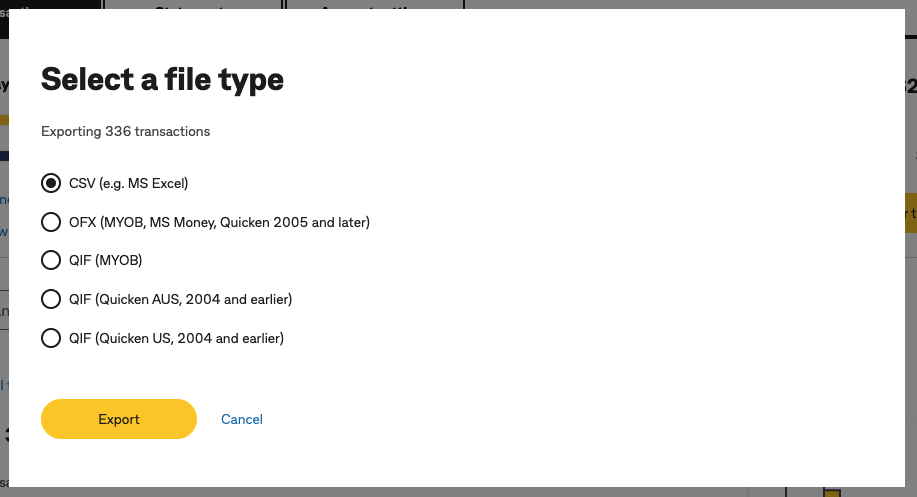Getting the bank transactions from the bank account in CSV format can be tricky. But it is something that your accountant asks every now and then, to complete your bookkeeping and accounts. In this blog, we will be going to show you, how it is done in step by step process.
Step 1: Log in to your NetBank
https://www.my.commbank.com.au/netbank/Logon/Logon.aspx?ei=mv_logon-NB
Enter your Client Number and Password
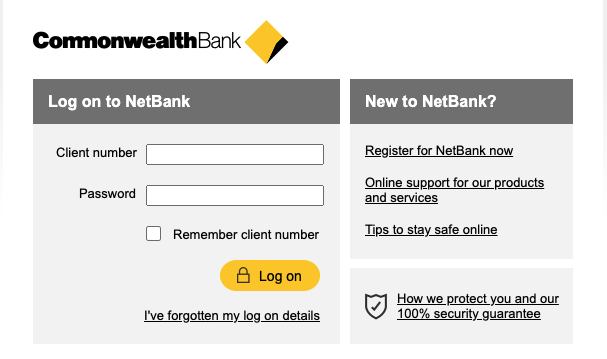
Step 2: Click on the account that you want to export
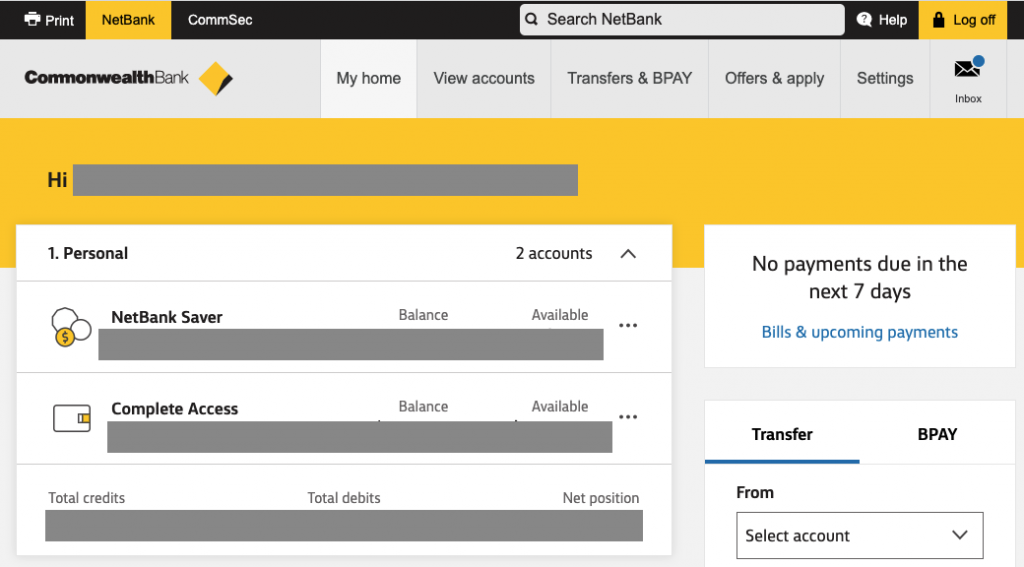
Step 3: Choose the start and end date from the Date Filter next to Search Transactions and Click on “Search”
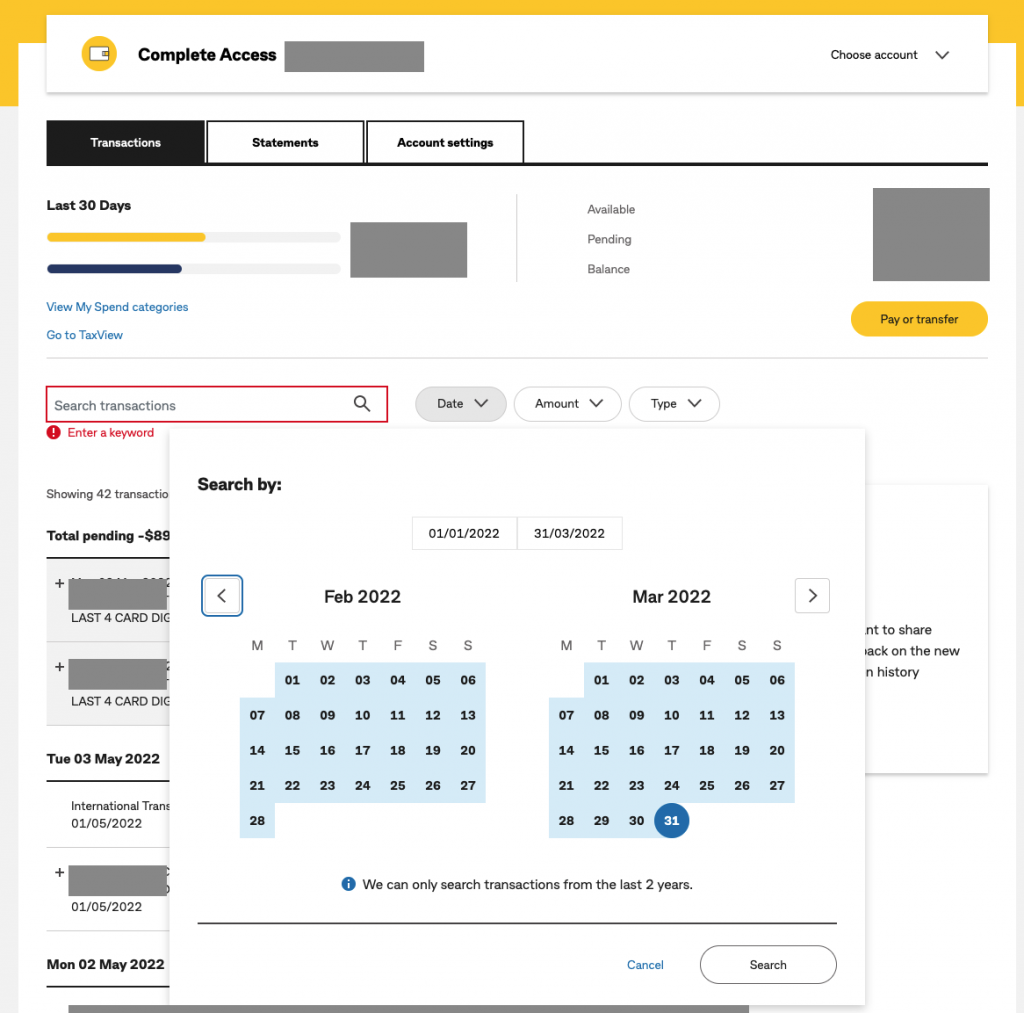
Step 4: Scroll down to the bottom of the transactions and check if there are more transactions to search.
CBA only displays 600 transactions at a time, if you have more than 600 transactions in that selected period, you need to click on “Search next 600 transactions”.
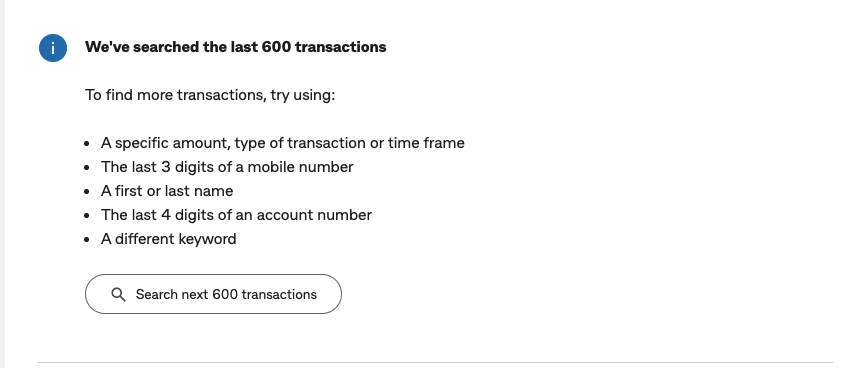
If all transactions are displayed, you will see the following message at the end of the page.

Step 5: Scroll up to the top of the page and click on “Export”
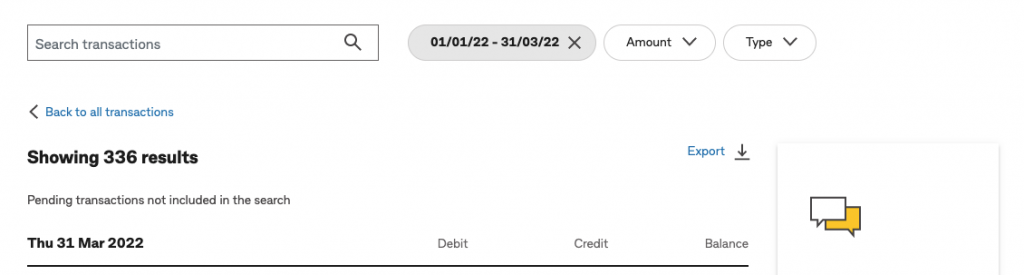
Step 6: From the Pop-Up screen, choose CSV and click on “Export” and save the CSV file on your computer.